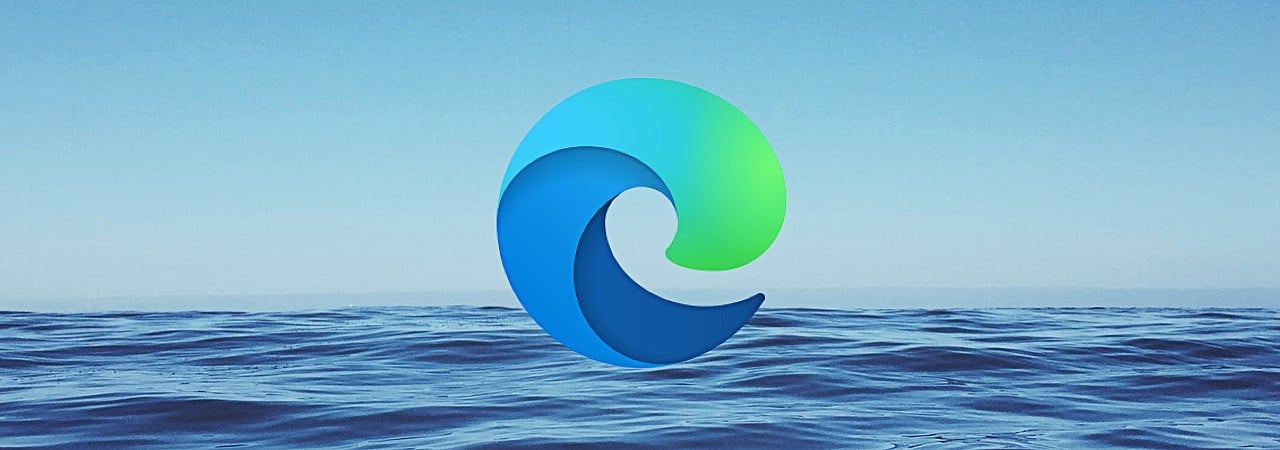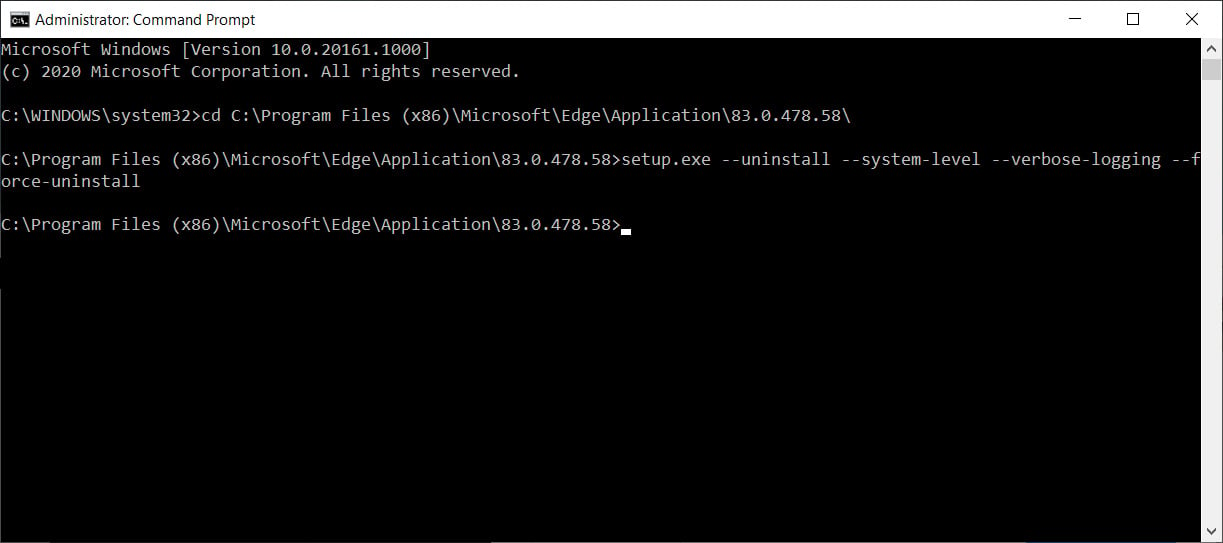Resource Monitor for OSX/Linux/FreeBSD : Bashtop | CyberKn3t Series
bashtop CyberKn3t Series Featured FreeBSD Linux OSX Recent Tools Usama Asif
Resource monitor that shows usage and stats for processor, memory, disks, network and processes.
Features
- Easy to use, with a game inspired menu system.
- Fast and "mostly" responsive UI with UP, DOWN keys process selection.
- Function for showing detailed stats for selected process.
- Ability to filter processes.
- Easy switching between sorting options.
- Send SIGTERM, SIGKILL, SIGINT to selected process.
- UI menu for changing all config file options.
- Auto scaling graph for network usage.
- Shows message in menu if new version is available
- Shows current read and write speeds for disks
- Multiple data collection methods which can be switched if running on Linux
Themes
Bashtop now has theme support and a function to download missing local themes from repository.
See themes folder for available themes.
The builtin theme downloader places the default themes in $HOME/.config/bashtop/themes. User created themes should be placed in $HOME/.config/bashtop/user_themes to be safe from overwrites.
For more Information Please Visit Official GitHub Page.