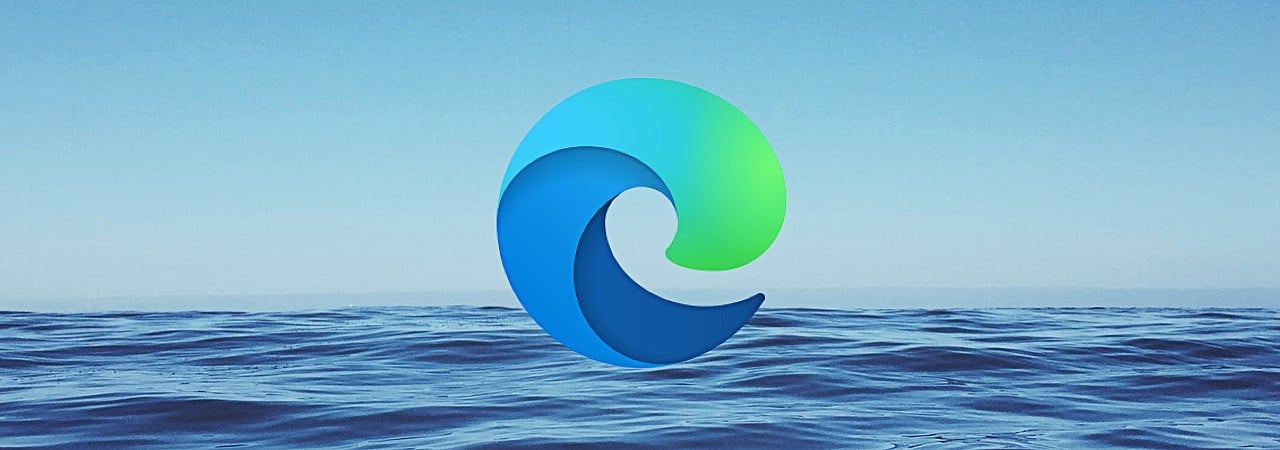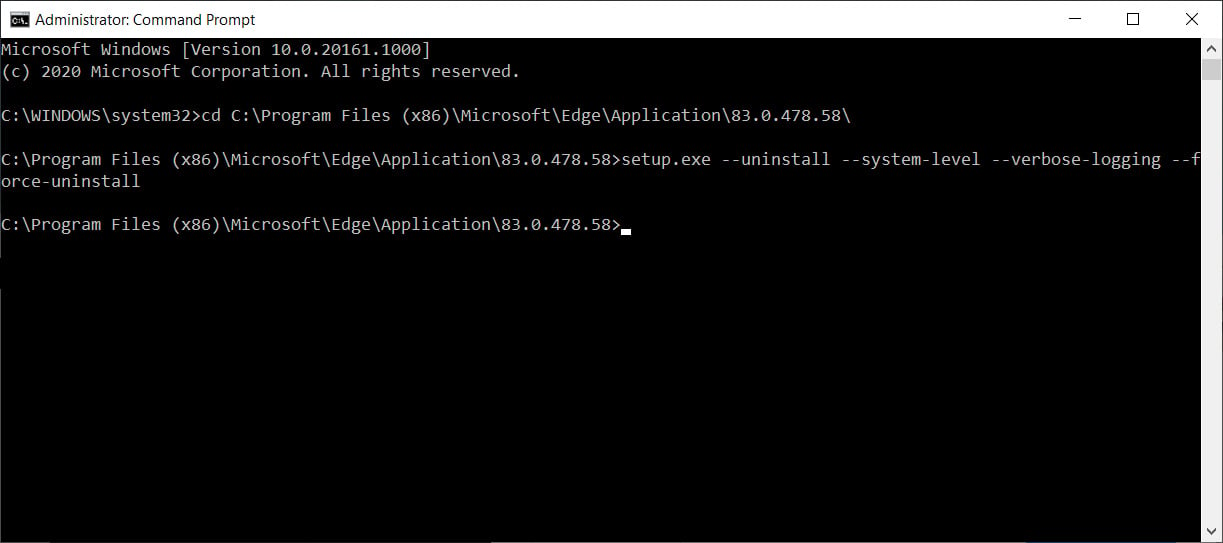How to reset your windows password
Cyber Security Nouman Azeem Tools WindowsHow to reset your windows password
Hello guys...
Today i’ll show you how to reset your windows passowrd!!!
So basically the method we are going to use is simple.
In this method we just need a linux bootable drive. I am
Using pop-os (Ubuntu based linux distro) but you can use
What ever you want.
Open a terminal window and type:
sudo apt install chntpw
Now open your file manager and navigate to Windows Drive.
Now open a terminal window there and navigate to
Following path:
Windows -> System32 -> config
Now check for SAM file type:
ls -l SAM*
Now type following in the terminal:
chntpw -l SAM
Now you can see every user of your windows.
Now lets quickly reset password for Xerox user:
Type:
chntpw -u <username> SAM
Press 1 to clear user’s passowrd.
Now press q to quit and press y
You’ve done it...
Stay tuned...
Stay safe...
Meet you soon...